Nowadays online video calls are very common. People are working remotely, and attending online classes or meetings. For those a webcam is essential and joining a formal meeting with a phone doesn’t sound good. But you can use your android or iPhone camera as the webcam for the video conference you have joined with your PC.
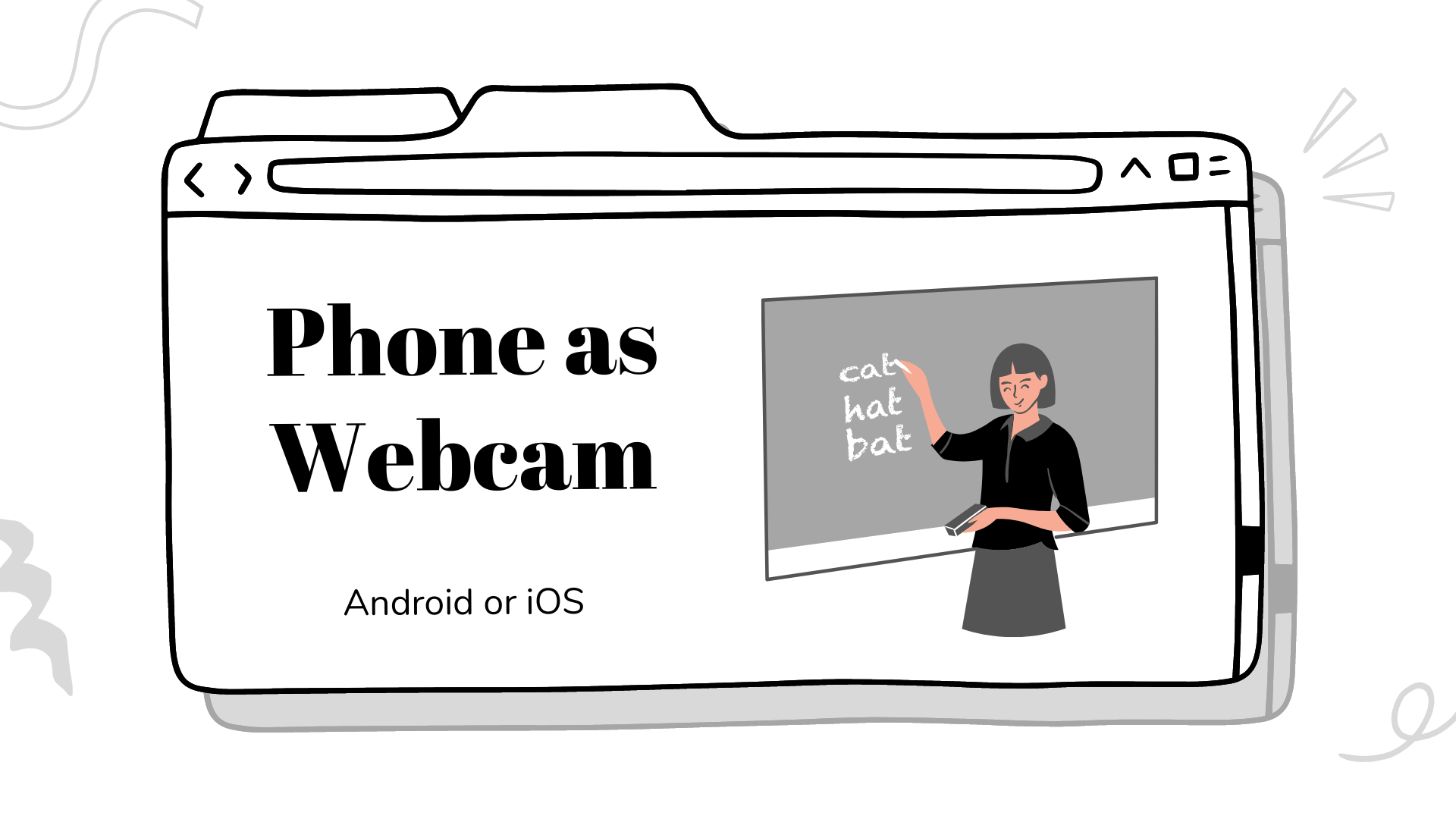
To use your Android or iPhone camera as a webcam for Zoom or Google Meet, you will need to use a third-party app.
Here is a step-by-step guide for using your Android phone as a webcam:

- Download and install the “DroidCam” app on your Android phone.
- Download and install the “DroidCam Client” app on your computer. You can find the Windows version here: https://www.dev47apps.com/droidcam/windows/
- Connect your phone and computer to the same WiFi network.
- Open the DroidCam app on your phone and note the “IP” and “Port” information.
- Open the DroidCam Client app on your computer and enter your phone’s “IP” and “Port” information.
- Click the “Connect” button to connect your phone and computer.
- In Zoom or Google Meet, select “DroidCam” as your webcam device.
To use your iPhone as a webcam for Zoom or Google Meet, you will need to use a third-party app.
Here is a step-by-step guide:
- Download and install the “EpocCam” app on your iPhone.
- Download and install the “EpocCam Webcam Viewer” app on your computer. You can find the Windows version here: https://www.kinoni.com/downloads/
- Connect your phone and computer to the same WiFi network.
- Open the EpocCam app on your phone and note the “Web Server URL” information.
- Open the EpocCam Webcam Viewer app on your computer and enter your phone’s “Web Server URL” information.
- Click the “Connect” button to connect your phone and computer.
- In Zoom or Google Meet, select “EpocCam” as your webcam device.
That’s it! You should now be able to use your iPhone’s camera as a webcam for Zoom or Google Meet.
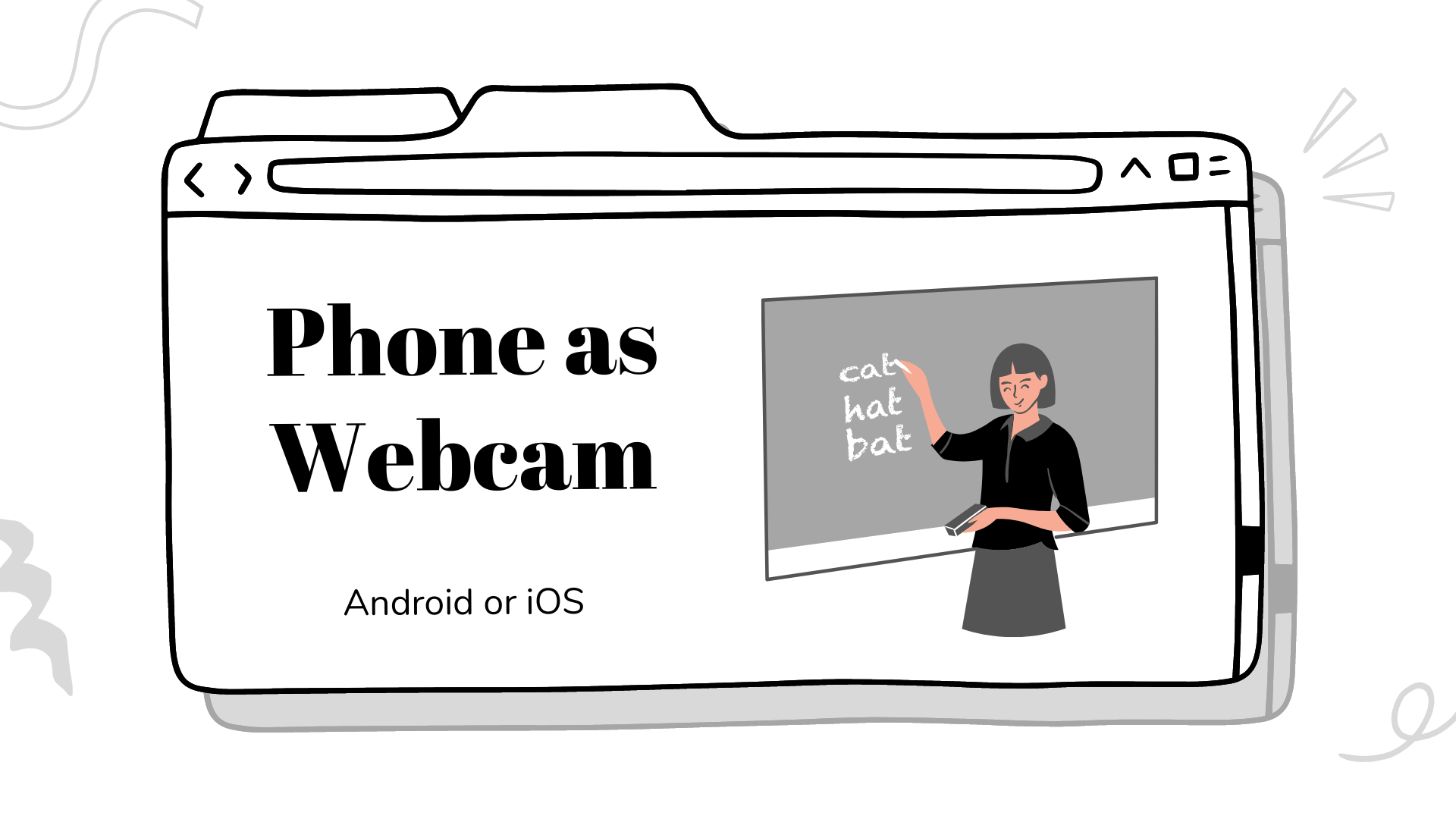
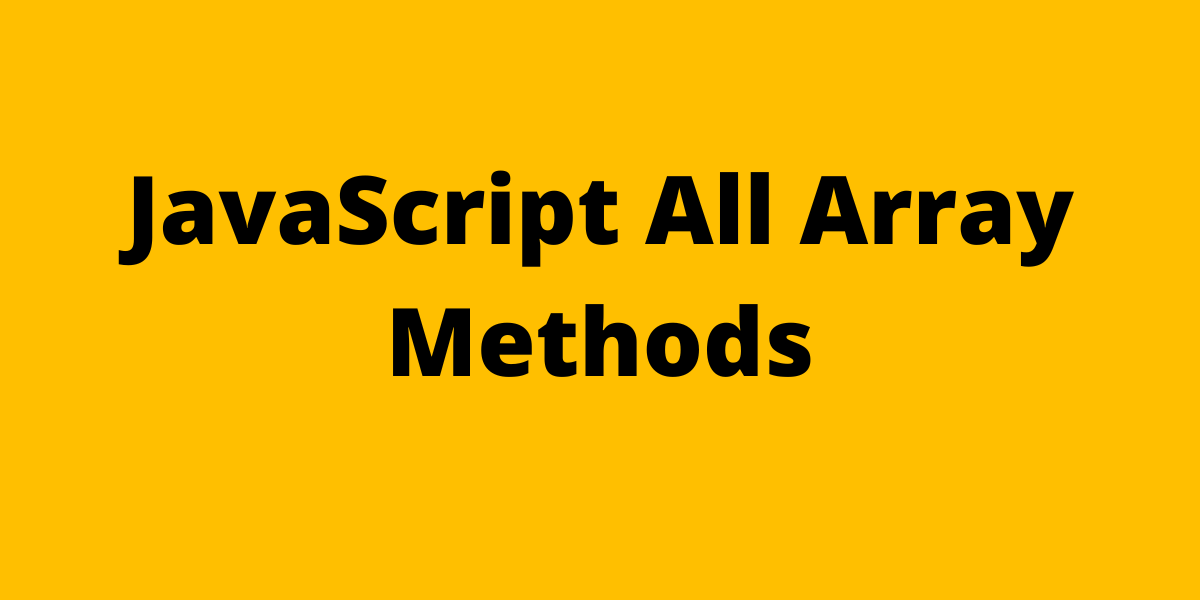 JavaScript All Array Methods
JavaScript All Array Methods