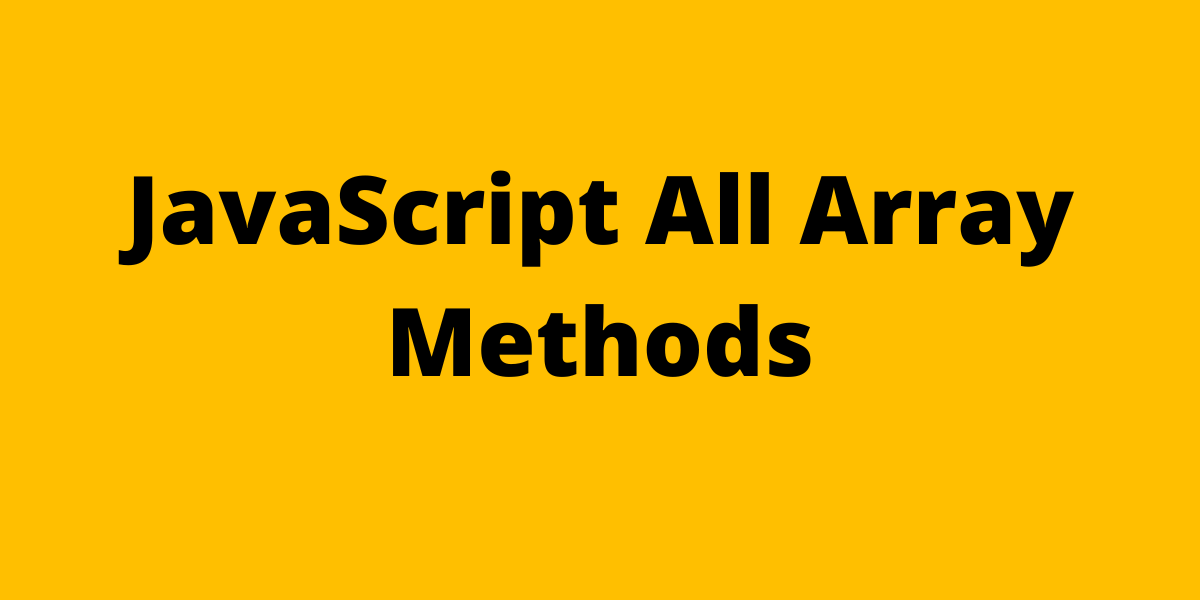Have you ever wondered seeing YouTuber using fancy terminal? With fancy Icon and lots of suggestions ? lets do this with our own terminal. In this tutorial we will know how can we install ZSH Shell ( ZShell) with Oh my ZSH and PowerLevel10K theme. The P10K theme looks really awesome on terminal. So Lets get started…
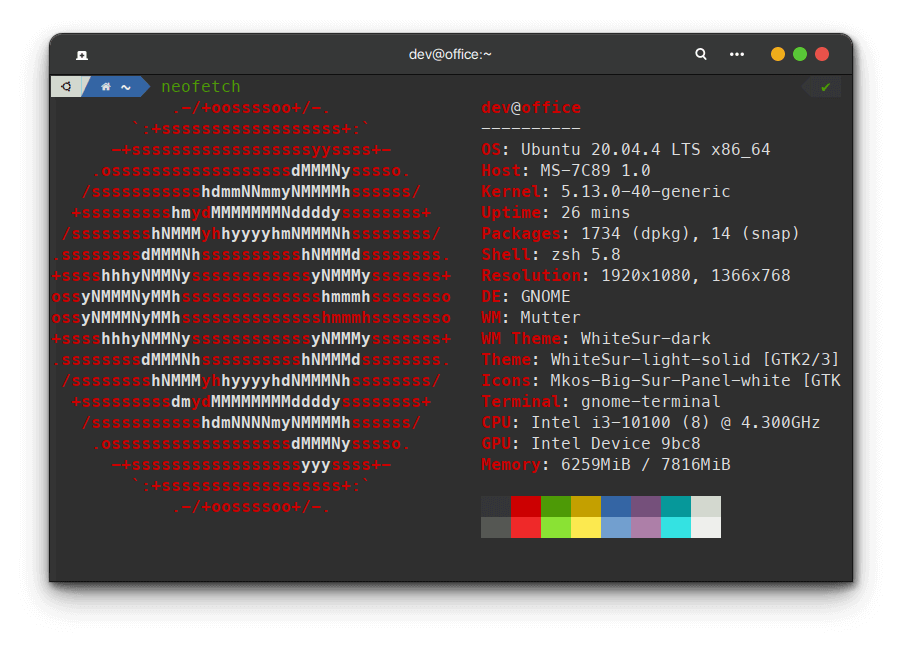
First Install ZSH On ubuntu / linux following this tutorial
Install ZSH Shell with Oh My ZSH and PowerLevel10K Theme and Fonts on Linux
-
As we are trying to install a new magical thing on our system, we need to check if there is any update available .Run this command on terminal.
sudo apt update -
Now install upgrades
sudo apt upgrade -
Now we need curl and wget to get the files into our system.
sudo apt install curl wget git -
Now lets import all the files from github
sh -c "$(wget https://raw.github.com/ohmyzsh/ohmyzsh/master/tools/install.sh -O -)"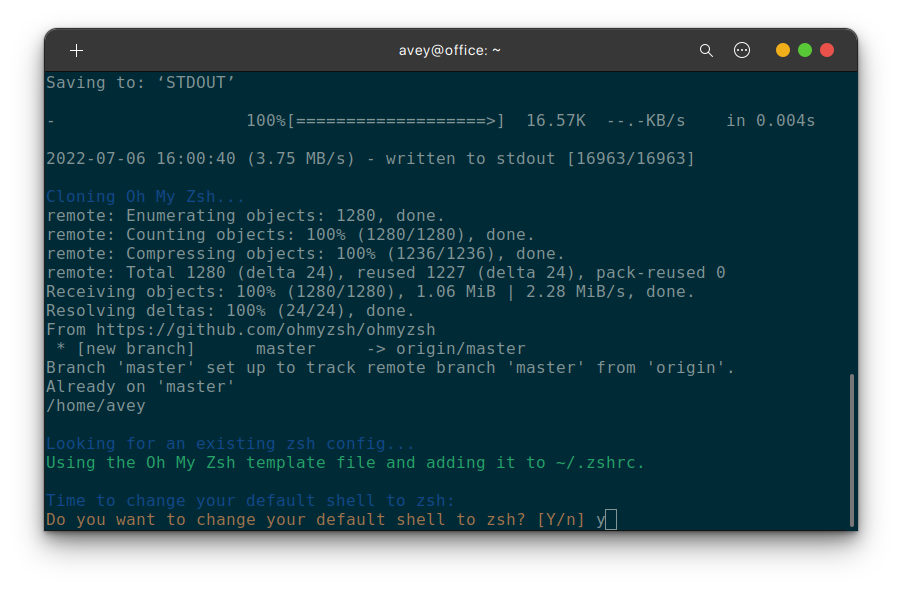
It Might Ask you to make zsh your default shell. Write Y and Enter. Write your password.
- Now you will see a screen like this
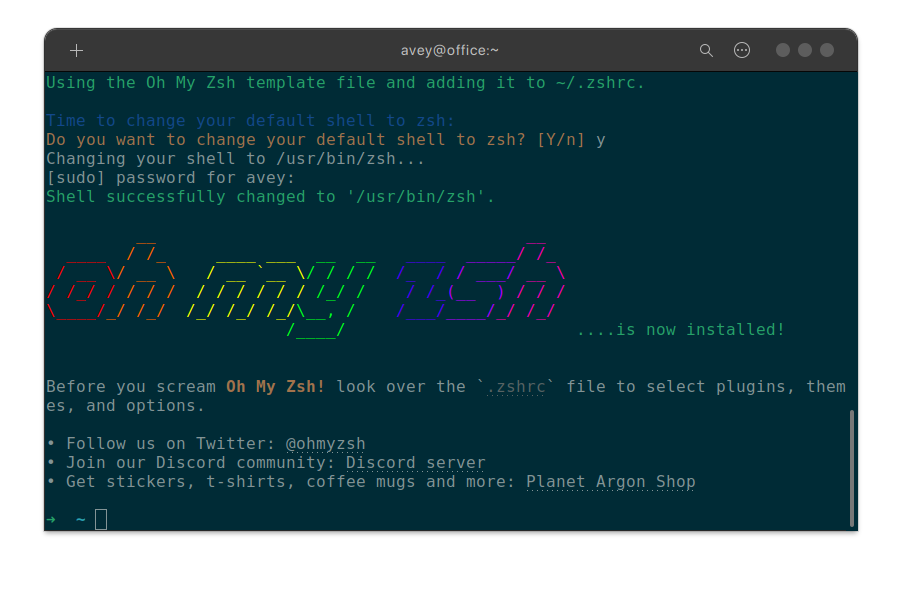
- Now We will install oh my zsh theme and configure it.
-
Open .zshrc file with any editor you want. I will open it with gedit.
gedit .zshrc -
You will find ZSH_THEME variable with the value robbyrussell . We will change it to powerlavel10K. lets Download the theme using the command
git clone --depth=1 https://github.com/romkatv/powerlevel10k.git ${ZSH_CUSTOM:-$HOME/.oh-my-zsh/custom}/themes/powerlevel10k - Now Log out from your session and login again.
-
Change the value of ZSH_THEME like this
ZSH_THEME=”powerlevel10k/powerlevel10k”
-
We Need to configure correct font for P10K Theme.
Download Those Four Font
Install those font and change your terminal font to MesloLGS NF.
- Now Open Your Terminal and You will see something like this
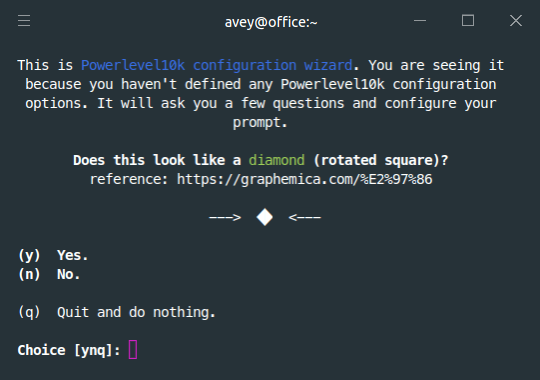
Follow the questions and ans accordingly.
-
Now we will install ZSH-AutoSuggestions and ZSH-Syantax-Highlighting
git clone https://github.com/zsh-users/zsh-autosuggestions.git $ZSH_CUSTOM/plugins/zsh-autosuggestions git clone https://github.com/zsh-users/zsh-syntax-highlighting.git $ZSH_CUSTOM/plugins/zsh-syntax-highlighting -
Now add those plugin in .zshrc file.
plugins = (git zsh-autosuggestions zsh-syntax-highlighting) -
Now Save Any Reload.
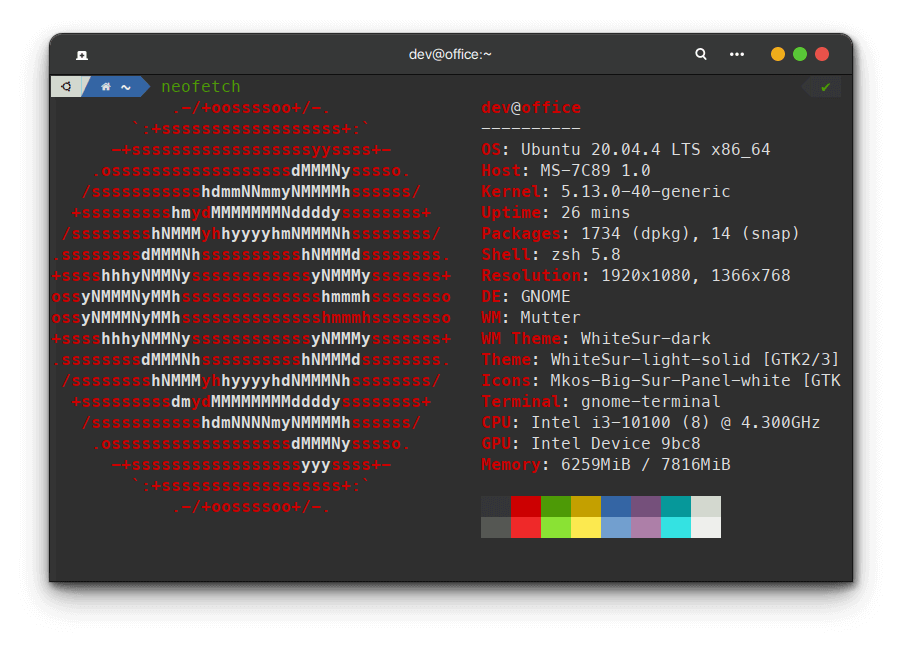
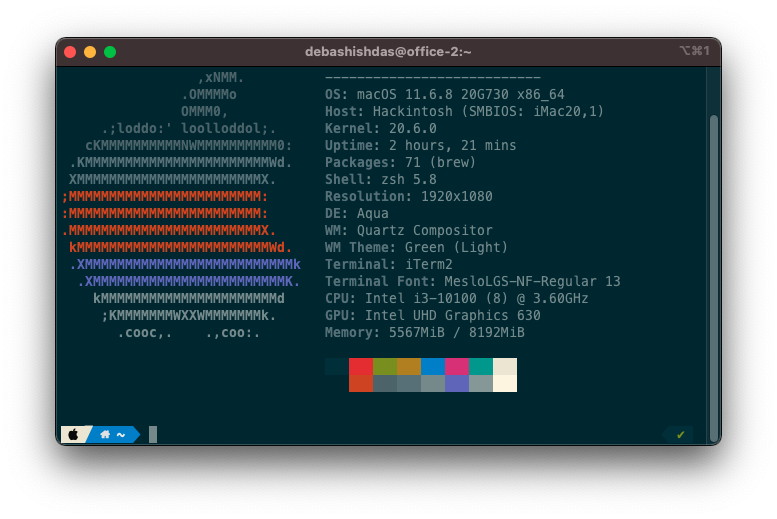 iTerm2 + ZSH + Powerlevel10K | My Terminal Setup
iTerm2 + ZSH + Powerlevel10K | My Terminal Setup